Introduction: Old School Minitel Laptop
Hi everyone,
On this Instructables, I will explain how I manage to convert an old Minitel to a "brand new" laptop ideal for taking notes in college ^^.
This project was one of the first I made, so the wiring is not perfect and some photos are missing, but the overall idea of the project is here. Now you can do it easily thanks to the wiring diagram and all the files availables.
The idea :
Converting an old Minitel bought at a garage sale into a battery-powered laptop.
The Minitel screen has been replaced by a 10.4 inch LCD screen.
An Arduino board is used to simulate a keyboard for the Raspberry Pi which is the brain of the computer.
You can't hear on the video, but the old school keyboard sound pretty cool ^^.
History :
At the beginning the Minitel had for objective to make it possible to consult a national telephone directory. Afterwards a surcharged number 3615 allowed to consult various sites such as gaming sites and messaging site. The Minitel was launched in 1980, nearly 12 years before the world wide web.
Minitel informations :
- Référence : Minitel 1b
- Manufacturer : Alcatel (French company)
- Performance : 1200 bit/s in reception and 75 bit/s in transmission
- Purchase price : Free for all the subscribers to the telephone network
- Price in use : 60 francs per hour (9.15€/hour)
- In 1993, there were 6.5 million Minitel in circulation in France and the surrounding area
Supplies
To make a Minitel laptop you need :
- 1x 10.4 inch LCD screen + driver
- 1x 12V Li-ion battery (Mine is 9.8Ah but you can choose the capacity you want)
- 1x 3S 12V battery charger protection
- 1x 3S lithium indicator battery
- 1x Arduino Pro micro
- 1x Raspberry Pi 3 B
- 1x Step down power supply LM2596
- 1x Cable USB type A to micro USB 50cm
- 1x HDMI Cable 50cm
- 1x 12V 2A Power Supply
- 1x 12V Jack connector
- 1x Copper perfboard 5cm*7cm
- Some wire or dupont cable
- Some electrician tape
- A wireless mouse
Required tools :
- A soldering iron
- A 3D printer
- A dremel
- A glue gun
Optional tools :
- A multimeter
- A 3rd hand
Step 1: Disassemble the Minitel
As I say in the introduction, this project started in 2019 and at that time I didn't take a photo of the disassembly...
But it's pretty straight forward, you need to press the 4 clips to disassemble the Minitel in 2 parts.
When it's open, remove all the electronics except the Power Button and the Power On LED.
Step 2: Fixing the Screen
The screen is fixed using 4 3D printing parts. For fixing, just add a little hot glue on the 3D parts and on the screen.
You can find the STL files attached below.
Step 3: Keyboard
This part is dedicated of how to retrofit the old keyboard and simulate a USB keyboard to the Raspberry Pi.
The Minitel keyboard is a matrix with a 17-wire output cable as you can see on the picture 2.
An Arduino pro Micro was used in this project because this board can easily simulate a keyboard thanks to its atmega32u4 microcontroller.
When a key is pressed a contact is made between two wires of the ribbon cable.
On the picture 4 you can see the keyboard matrix I used. The number of the output cable is written as a comment. There are 8 columns and 8 rows wires with the number 1 wire unused.
Be careful when welding cables directly on a ribbon cable, this one is very fragile.
Board programming :
- Use of Arduino IDE
- Two libraries :
- Arduino Keypad
- HID-Project
- Constant of HID-Project can be found here
- The code is not totally complete, you can complete the function "switch case" as you want
- The Arduino code is comment an attached below
Attachments
Step 4: Electronics Wiring
As I say in the first part, the wiring is not perfect but it works.
If you want to make the same retrofit of a Minitel, buy all the components listed below and follow the wiring diagram.
Advises :
- Make sure to protect the screen with some electrician tape to protect the driver from short circuit
- Use hot glue to fix all the components
- Use a dremel to cut space for the charging jack and also the charge indicators
- You can use a 3D printing part to fix the Raspberry (files here)
Attachments
Step 5: Raspberry Pi
The best way to configure your Raspberry Pi is to follow this tutorial made by the Raspberry foundation.
To power the raspberry use cables to connect to the 5V and GND terminal blocks.
The two necessary softwares are Raspberry Pi OS (previously called Raspbian) and Raspberry Pi Imager.
The two additional steps to do are :
Step 6: How to Use It
So now the Minitel Laptop is almost finished, you can easily access the USB port of the Raspberry thanks to the hatch at the back of the Minitel.
Now plug in a wireless USB mouse, press the start button and the screen should light up.
The startup of the Raspberry Pi OS is pretty fast, it takes less than 30 seconds to start.
When the charge of the pc becomes weak, just connect the charger, the Minitel does not need to be switched on.
Step 7: Enjoy Your Laptop
Your "brand new" Minitel Laptop is finished making. Now you can easily go everywhere with your compact battery-powered laptop and check your mail like a boss.
When I do some research to make this Instructables, I find a similar project well documented, here is the link of the Minitel Retrofit made by "Chapelier Fou".
I hope you like this Instructables and want to try this if you find a Minitel in a garage sale ^^.
PS: the wallpaper of the Minitel is a Peugeot 205 gti.
Have a nice day !
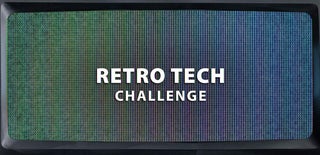
Runner Up in the
Retro Tech Challenge















![Tim's Mechanical Spider Leg [LU9685-20CU]](https://content.instructables.com/FFB/5R4I/LVKZ6G6R/FFB5R4ILVKZ6G6R.png?auto=webp&crop=1.2%3A1&frame=1&width=306)



